Instalasi dan Konfigurasi Samba di Ubuntu 8.04
Instalasi Samba
1. Sebelum instalasi, download paket samba di http://packages.ubuntu.com/hardy/
a. libsmbclient (libsmbclient_3.0.28a-1ubuntu4.4_i386.deb)
b. samba-common (samba-common_3.0.28a-1ubuntu4.4_i386.deb)
c. samba (samba_3.0.28a-1ubuntu4.4_i386.deb)
d. smbclient (smbclient_3.0.28a-1ubuntu4.4_i386.deb)
e. smbfs (smbfs_3.0.28a-1ubuntu4.4_i386.deb)
2. Install libsmbclient
root@komputerdepan-desktop:/samba# dpkg -i libsmbclient_3.0.28a-1ubuntu4.4_i386.deb (Reading database ... 95750 files and directories currently installed.) Preparing to replace libsmbclient 3.0.28a-1ubuntu4 (using libsmbclient_3.0.28a-1ubuntu4.4_i386.deb) ... Unpacking replacement libsmbclient ... Setting up libsmbclient (3.0.28a-1ubuntu4.4) ... Processing triggers for libc6 ... ldconfig deferred processing now taking place
3. Install samba-common
root@komputerdepan-desktop:/samba# dpkg -i samba-common_3.0.28a-1ubuntu4.4_i386.deb (Reading database ... 95750 files and directories currently installed.) Preparing to replace samba-common 3.0.28a-1ubuntu4.4 (using samba-common_3.0.28a-1ubuntu4.4_i386.deb) ... Unpacking replacement samba-common ... Setting up samba-common (3.0.28a-1ubuntu4.4) ...
4. Install smbclient
root@komputerdepan-desktop:/samba# dpkg -i smbclient_3.0.28a-1ubuntu4.4_i386.deb (Reading database ... 95750 files and directories currently installed.) Preparing to replace smbclient 3.0.28a-1ubuntu4 (using smbclient_3.0.28a-1ubuntu4.4_i386.deb) ... Unpacking replacement smbclient ... Setting up smbclient (3.0.28a-1ubuntu4.4) ...
5. Install smbfs
root@komputerdepan-desktop:/samba# dpkg -i smbfs_3.0.28a-1ubuntu4.4_i386.deb Selecting previously deselected package smbfs. (Reading database ... 95750 files and directories currently installed.) Unpacking smbfs (from smbfs_3.0.28a-1ubuntu4.4_i386.deb) ... Setting up smbfs (3.0.28a-1ubuntu4.4) ...
6. Install samba
root@komputerdepan-desktop:/samba# dpkg -i samba_3.0.28a-1ubuntu4.4_i386.deb Selecting previously deselected package samba. (Reading database ... 95767 files and directories currently installed.) Unpacking samba (from samba_3.0.28a-1ubuntu4.4_i386.deb) ... Setting up samba (3.0.28a-1ubuntu4.4) ... Generating /etc/default/samba... tdbsam_open: Converting version 0 database to version 3. account_policy_get: tdb_fetch_uint32 failed for field 1 (min password length), returning 0 account_policy_get: tdb_fetch_uint32 failed for field 2 (password history), returning 0 account_policy_get: tdb_fetch_uint32 failed for field 3 (user must logon to change password), returning 0 account_policy_get: tdb_fetch_uint32 failed for field 4 (maximum password age), returning 0 account_policy_get: tdb_fetch_uint32 failed for field 5 (minimum password age), returning 0 account_policy_get: tdb_fetch_uint32 failed for field 6 (lockout duration), returning 0 account_policy_get: tdb_fetch_uint32 failed for field 7 (reset count minutes), returning 0 account_policy_get: tdb_fetch_uint32 failed for field 8 (bad lockout attempt), returning 0 account_policy_get: tdb_fetch_uint32 failed for field 9 (disconnect time), returning 0 account_policy_get: tdb_fetch_uint32 failed for field 10 (refuse machine password change), returning 0 Importing account for nobody...ok Importing account for komputerdepan...ok Importing account for second...ok Importing account for a123...ok Importing account for a88...ok Importing account for b123...ok Importing account for c123...ok Importing account for d88...ok Importing account for win...ok Adding group `sambashare' (GID 125) ... Done. Adding user `komputerdepan' to group `sambashare' ... Adding user komputerdepan to group sambashare Done. Adding user `second' to group `sambashare' ... Adding user second to group sambashare Done. * Starting Samba daemons [ OK ]
Konfigurasi samba
Konfigurasi samba ada di file smb.conf yang berada di /etc/samba/
1. Edit file tersebut menggunakan editor vi/pico/nano/gedit
root@komputerdepan-desktop:/samba# pico /etc/samba/smb.conf
Pada bagian workgroup, isikan dengan mana workgroupnya. Pada bagian security = user, ganti dengan security share.
workgroup Lab2 security = share
Untuk ujicoba sharing data, tambahkan baris berikut di akhir file
[Coba Share] comment = Buat coba coba path = /home/komputerdepan/Documents create mask = 0600 directory mask = 0700
2. Simpan dan jalankan testparm
root@komputerdepan-desktop:/samba# testparm Load smb config files from /etc/samba/smb.conf Processing section "[printers]" Processing section "[print$]" Processing section "[Coba Share]" Loaded services file OK. Server role: ROLE_STANDALONE Press enter to see a dump of your service definitions [global] server string = %h server (Samba, Ubuntu) map to guest = Bad User obey pam restrictions = Yes passdb backend = tdbsam pam password change = Yes passwd program = /usr/bin/passwd %u passwd chat = *Enter\snew\s*\spassword:* %n\n *Retype\snew\s*\spassword:* %n\n *password\supdated\ssuccessfully* . unix password sync = Yes syslog = 0 log file = /var/log/samba/log.%m max log size = 1000 dns proxy = No usershare allow guests = Yes panic action = /usr/share/samba/panic-action %d invalid users = root [printers] comment = All Printers path = /var/spool/samba create mask = 0700 printable = Yes browseable = No [print$] comment = Printer Drivers path = /var/lib/samba/printers [Coba Share] comment = Buat coba coba path = /home/komputerdepan/Documents create mask = 0600 directory mask = 0700
3. Menjalankan samba:
root@komputerdepan-desktop:/samba# /etc/init.d/samba start * Starting Samba daemons [ OK ]
4. Menghentikan samba
root@komputerdepan-desktop:/samba# /etc/init.d/samba stop * Stopping Samba daemons [ OK ]
5. Merestart samba :
root@komputerdepan-desktop:/samba# /etc/init.d/samba restart * Stopping Samba daemons [ OK ] * Starting Samba daemons [ OK ]
6. Kalau samba sudah dijalankan, sekarang browsing melalui komputer Windows. Sebelumnya pastikan dulu antara komputer tersebut sudah diseting IP nya dan sudah terhubung.
Browsing menggunakan Explorer, ketik di address bar : \\IPkompLinux
Contoh : \\192.168.1.1\
Maka akan tampak file/folder yang dishare di komputer Linux.
7. Untuk melihat share file yang ada di komputer Windows dari komputer Linux, harus dilakukan mounting dari komputer Linux.
Sebagai contoh, berikut saya share direktori data di D:\ dari komputer Windows.
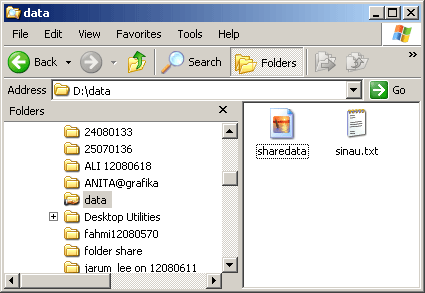
Cara mounting :
syntak : smbmount //IPWindows/dirshare /dirsharedilinux smbfs 0 0
contoh : smbmount //192.168.1.5/data /home/komputerdepan/lima 0 0
root@komputerdepan-desktop:/samba# smbmount //192.168.1.5/data /home/komputerdepan/lima 0 0 Password:
Masukkan password dan enter.
Selanjutnya browse menggunakan nautilus di Ubuntu. Seperti tampak pada gambar. Gampang kan?

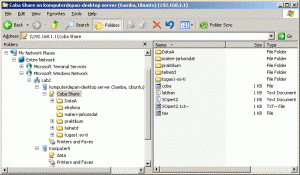
![Validate my RSS feed [Valid RSS]](valid-rss-rogers.png)
salam,
trims atas ilmuny mas sngt brmanfaat untuk newbe ky sy.
mas wiwin sy ingin bertany kok kl mw liat data yg dishare dr komplinux ke kompwindows ga bs kbuka y? sy ud mngikuti langkah2 dr installasi samp config sambany.
pas dcoba ketik di addressbar windows \\ipkomplinux muncul “interup parameter…………..”. padahal workgrup ud sm, ping ip-ny jg masing2 ud reply.
tp kl ngbuka yg dr windows ke linux bs gag ad masalah.
tolong pencerahanny y mas. trimakasi.
kl ga keberatan mohon minta tlg kirimin ke email sy y file smb.conf -nya. mw liat letak perbedaanny dmn. mohon trimakasi 😀
wass,
salam,
trims mas artikelny sngt brmnfaat utk newbe kyk sy.
mas sy mw tany. kok kl ingin liat data yg dishare dr komplinux ke kompwindows gag bs y.
sy ketik \\ipkomplinux di address bar muncul pesan “interupt parameter.. …. .. .. . .”, padahal test ping 22ny sdh reply.
tp kl yg dr windows ke linux bs diliat data shareny melalui nautilus.
mohon pencerahanny y mas wiwin knp bs kyk gtu.
trimakasi mas.
kl bole sy mohon tolong kirimin ke email sy file smb.conf -nya y mas. mau liat perbedaan & letak kesalahanny dmn. trimakasi byk smgt smgt mas winarno 😀
wass,
waduddudududu. maaf maf double post. hehehehh 😀
wah mas akhirny saya bs jg setelah melewatiny dgn susah payah. ahe ahe. terimakasih mas. izin postingannya saya pakai bwt referensi blog saya y. hehe makasi. salam knl.
Terimakasih sekali atas artikelnya, saya sedang membutuhkan dan ketemu di sini.
Dan semua berhasil
thx bgt buat tutorialnya mas
@ardianz : sama sama.
@datuck
kalo itu mungkin perlu di edit di bagian smb.conf
netbios name = namanyakoputer
kemudian restart samba/
mungkin cara jelas bisa dilihat di sini
http://diazscript.wordpress.com/2010/06/14/netbios-name-ubuntuserver/
terimakasie